At the September KC M365 User Group I spoke about OneNote's coming changes and provided a few tips. Because one of the changes is a pretty big deal, I have decided to follow-up this event with what I covered and add provide the overview below.
The first change I want to mention, because it will defiantly be saving me time, is the default Wiki Tab creation. Inside Microsoft Teams when you create a new channel we use to receive 3 default tabs; Posts, Files, and Wiki. What's New: the Wiki tab will no longer be auto-created with each new channel.
My recommendation has always been to use OneNote instead of Wiki and personally I would remove the Wiki tab on new channels, the pros and cons of this could be it's own topic. Now, with this new change I will no longer have to remove the Wiki Tab. Because, general release of this announcement (MS399867) is scheduled to be deployed by the end of September.. Personally I have already seen this behavior in some of my tenants, so check on your next new channel.
Currently there are 2 versions of OneNote, some of are using one or the both but like me some of us are using both. What's New: The biggest change coming is OneNote moving from 2 separate version to just 1️⃣. There can be a lot to consider with this change especially if you are in a user support role, so check out Microsoft's announcement and FAQ's.
The basics are this, if you are using what use to be referred to as OneNote 2016, you are good and using this version should be updated soon to just OneNote, automatically or in your next Windows/Office update. BUT if you are using OneNote for Windows 10, you should receive an invitation from Microsoft asking you to update to the new OneNote. Until you receive this invitation you can wait or you can make the switch sooner, it is totally up to you.
This wraps up some big updates, now we are going to jump into some of my favorite features available in OneNote. Some features are only available in one version of OneNote and not in the other, below I will mention which version you can find this feature. (OneNote 2016 will be referred to OneNote & OneNote for Windows 10 will be referred to as Win10) Keep in mind the date of this blog, as things change frequently. 😉

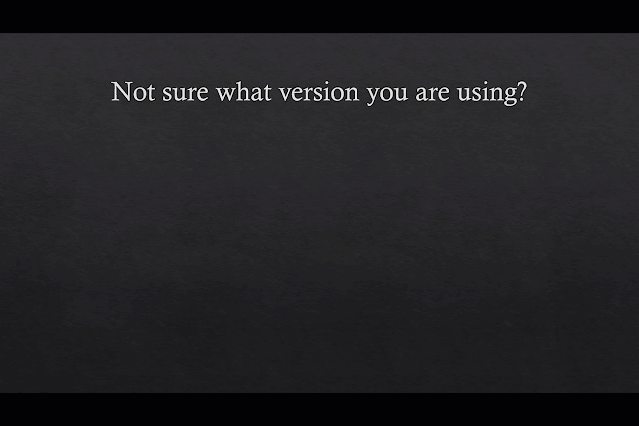




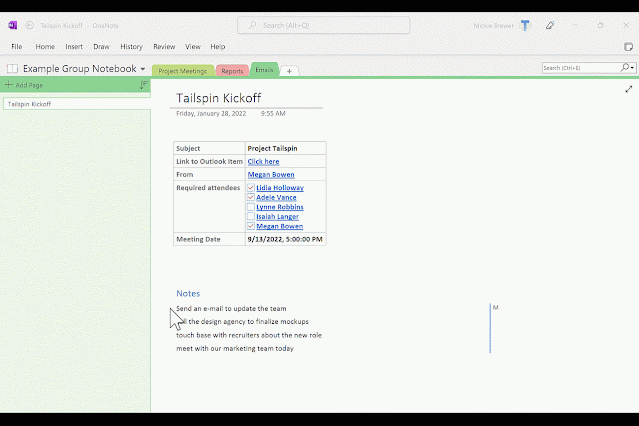








Comments
Post a Comment